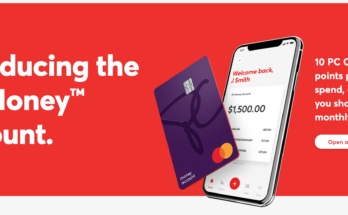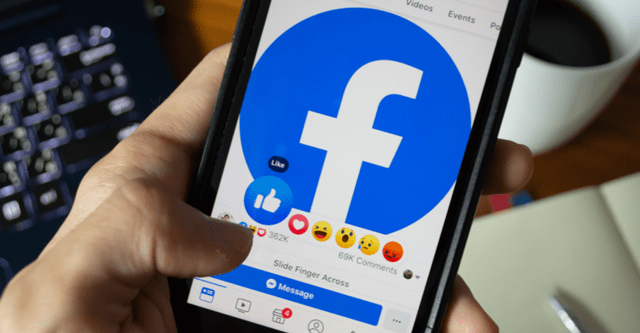In this page article we shall be discussing with you on the very easy steps on How to turn PC Wifi on and off in windows 7, 8, & 10 for you to be able to access internet for browsing.Have you ever tried connecting with your hotspot and is telling you not connected and all you need to have done is to enable your PC wifi so you have access to near by network? Lets guide you on steps how you can comfortably enable PC wifi for network and as well share with others.
To switch PC wifi normally appears in 3 forms in which we shall outline here so that you will know the 3 possible ways to do it properly.
There are three ways to turn the wireless radio on or off.
- Software switch
- Physical switch
- To turn on WiFi from BIOS (for selected models if software switch or physical switch does not help)
Types Of PC
- Lenovo Laptops & Desktops
- ThinkPad
- ideaPad
- IdeaCentre
- ThinkCentre
- Dell
- Toshiba
- Hp etc.
Having shown you the brand of Pc you can comfortably switch its wifi on and off with the direction on this article lets go down to the main business of the day.
How to turn PC Wifi on and off in windows 7, 8, & 10
Lets start below here on a particular windows before others:
Steps to turn pc wifi on and off in windows 7
1. Go to the PC start Menu were you see “type here to search” type in Control panel.
2. Type in Control panel to search.
3. Then click on Control panel.
4. Select network and internet as shown below.
5. Once you have clicked on the above selected portion a flyer will appear as below.
6. Click on Network and sharing center and see below flyer picture.
7. Click on change adapter setting to continue with below flyer.
8. Then finally click on disable this network device as shown below.
With the above steps you have successfully turned PC wifi on or off in windows 7
ALSO READ: How to Turn PC Bluetooth On or Off In Windows 7, 8 & 10
Window 8 & 8.1
- From the Windows Start Screen, search Turn wireless devices on or off.
- Enable or disable Airplane Mode to stop all wireless communication. Under Wireless Devices, choose whether to enable or disable WiFi and Bluetooth.
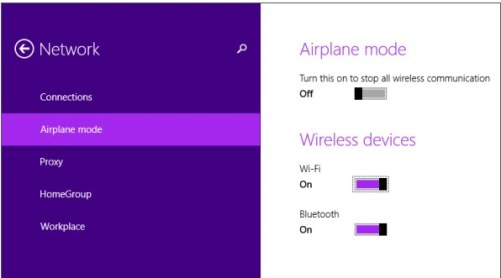
If there is no Wi-Fi option present, see Unable to detect any wireless networks in range Window 7, 8 & 10.
Windows 10
- Click the Windows button -> Settings -> Network & Internet.
- Slide WiFi On, then available networks will be listed. Click Connect. Disable/Enable WiFi.
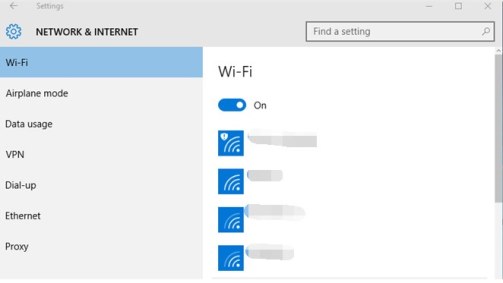
If there is no Wi-Fi option present, follow Unable to detect any wireless networks in range. Window 7, 8 & 10.
Watch the video below here!
https://www.youtube.com/watch?v=Oovbz2rKZ-o
Is this article helpful? Kindly drop your comment on the comment box.