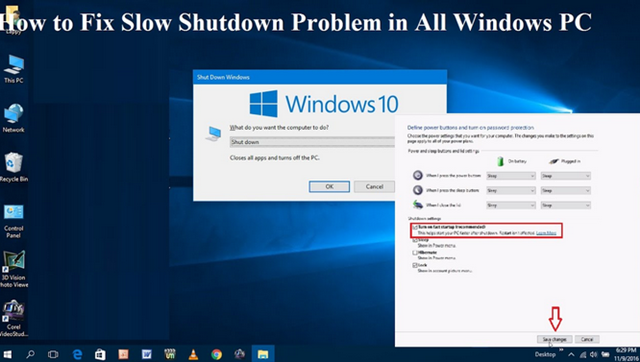In here we shall be discussing on how to solve slow PC problem no matter the type of your computer, be it HP, Dell, Toshiba, Asus & Acer etc. Below here are steps to fix it.On this page article you will be rest assured that after going through this article you can be able to always fix your system or laptop once it start running slow.
Imagine your computer system is all you want it to be when you first bought it. It is new and works very perfectly with accurate speed. But then, after few months or years of usage, your system starts misbehaving. It gets unnecessarily bogged down all the time, it takes longer time to launch an app, your browser, file explorer or to load a web page even when you have strong internet connection.
It can get really annoying when you are in the middle of a very crucial and interesting engagement and your PC starts misbehaving. This can happen to any system, be it HP, Dell, Toshiba, Asus, Acer etc. Maybe you have tried restarting the system a number of times but it keeps going back to the same issue.
Top reasons why your computer system hang.
- PC has ran for long without reboot
- No/Low storage space
- Virus or Malware infection
- Many background programs are running
- Your processor may be overheating
- Your windows may be outdated
- Hardware failure
In this article, I will be taking you through how best to troubleshoot your hanging system.
4 Ways On How To Solve Slow PC Problem with HP, Dell, Toshiba, Asus & Acer
- RAM – The RAM is the first thing I want to talk about as it plays a major role in determining how fast your PC executes operation. RAM stands for Random Access Memory. It is a volatile memory where the system temporarily stores files it is working on. The RAM also would determine how well your PC handles multitasking.
For modern PCs, the recommended minimum RAM size is 4GB. This will to an extent give you a seamless functionality.
- RESTART – Normally, the first step you would want to take when your PC gets bogged down in the middle of somewhere is to restart the system. This is the number one recommended way to go, as it works most of the time. Restarting the PC refreshes its memory and restores it to a good working condition.
- STORAGE SPACE – Though there have been speculations that a system’s storage space does not contribute to its speed, but it is a common practice and it is not out of place to give it a try. Besides, I have tried it many times and I found out that it really helps.
Just search for those files and documents that you no longer need and delete them permanently. It is also a good practice to regularly empty your recycle bin. But you have to be careful when emptying your bin as you can’t recover the files from the bin again. There are some useful apps that can also help you in riding your storage of unwanted files such as CleanMyPC. This app works well in clearing unwanted files, emptying recycle bins, removing temporary files etc, but you have to be careful while using this app to remove files.
- DRIVE OPTIMIZATION AND DEFRAGMENTATION
Another useful operation to ensure you PC is optimally functional is to defragment. To defragment simply means to take the file fragments and sort them into contiguous sections on the hard disk, thereby speeding up the disk’s file management capability. As your system works, the files in the hard disk are continuously fragmented, this slows down the hard disk operation with time. Defragmentation is a regular routine that ensures that this fragmentation error is corrected, so as to speed up the general performance of your system.
To check the status of your disk, click on the windows key and type defragment. Launch Defragment and optimize app. Click on analyze to check the status of your disk. This will determine and tell you if there is need for defragmentation or not. Next is to run the actual defragmentation, this is done by clicking on optimize.
You can also schedule automatic defragmentation, which can be set to daily, weekly or monthly. This ensures that your disk’s defragmentation is automatically done for you and is kept up to date.
VIRUS AND MALWARE
Infection of virus can really cause your PC to slow down greatly. You can manually trace the virus location and remove it You can also get an antivirus software to perform a deep scanning on your system.
BACKGROUND PROGRAMS
Some programs are programmed to run in the background even when you didn’t launch them. Others launch automatically on system boot. This programs consume a large chunk of your system memory, thereby slowing down your PC.
Go to your Task Manager to see the programs running in the background and the memory they consume. Choose the ones to stop and the ones you want to leave
TEMPORARY FILES
Temporary files are stored as a computer runs programs, Deleting these temp files can help improve computer performance. There are many software that can help clear your temp files. An example of such software is CleanMyPc.
There is nothing pleasant than a system running smoothly and smartly. I hope this article on How to Solve Slow PC Problem helps you resolve your PC issue.
Don’t forget to leave a comment below and also visit us regularly for more interesting updates. @ Currentviewgist.com.