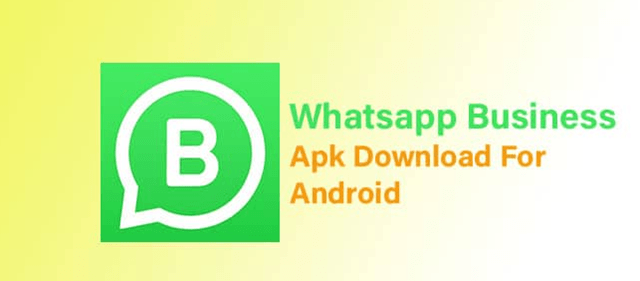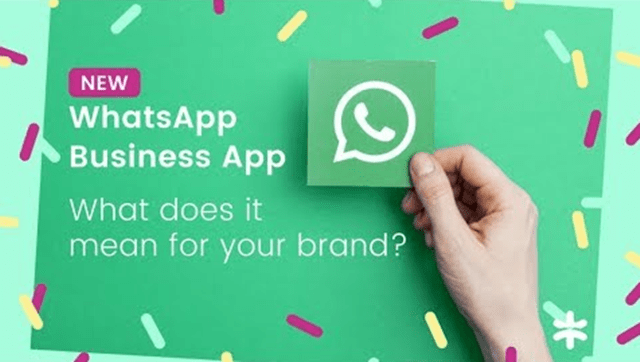How to use TikTok as a rookie:
If you haven’t yet downloaded the increasingly popular app TikTok, now is the time. This short-form video content app is rapidly on the rise and doesn’t seem to be slowing down anytime soon.

While it may seem complicated when you first start making videos, TikTok is actually pretty easy to use. In this guide, we’ll cover everything you need to know about how to use TikTok.
Getting started on TikTok
The very first step is, of course, downloading the TikTok app. Once you’ve got it on your iPhone, follow the instructions below to set up your account.
How to create a TikTok account
Now that you’ve got the app downloaded, it’s time to create your TikTok account. While you can watch videos and scroll through the For You page without an account, you need one to like videos, comment on videos, message other accounts, and publish your own content.
Here’s how to create a TikTok account:
- Open the TikTok app.
- Press the Me button at the bottom-right of the screen.
- Choose a method to sign up.
- Follow the app’s instructions.
You can sign up using another social media account, like Instagram, Twitter, or Facebook, or you can create an account using your email address and phone number. The method you choose is up to you.
How to change your TikTok username
If you ever decide you want to change your username, you can. In fact, you can change it as many times as you want — and it can be changed to just about anything you want, so long as the name isn’t already taken.
Here’s how to change your TikTok username:
- Open the TikTok app.
- Press the Me button at the bottom-right of the screen.
- Select Edit Profile.
- Tap your username.
- Tap the text field box to delete your old username and reenter your new one. When the green checkmark appears next to it, you’ll know it’s been approved.
Your username can only contain letters, numbers, underscores, and periods, although no periods can be placed at the end of the username. You can only change your TikTok username once every 30 days.
How to switch to a TikTok Pro account
When you sign up for a new TikTok account, it will automatically be a personal account. However, you can switch to a TikTok Pro account at any time.
Pro accounts are for businesses and creatives who want to access TikTok analytics and potentially make money from the platform. Here’s how to switch to a TikTok Pro account:
- Open the TikTok app.
- Press the Me button at the bottom-right of the screen.
- Tap the three horizontal dots at the top-right of the screen.
- Navigate to Manage Account > Switch to Pro Account
- Select either the Creator or Business account type.
- Choose which category best describes the type of content you’ll be creating.
You can switch back to a personal account at any time, but you will lose access to TikTok Analytics if you do.
Creating TikTok videos
Now that your profile is all set up and ready to go, it’s time to learn how to create your own TikTok videos.
How to make your first TikTok video
Shooting a TikTok video is as easy as pushing a few buttons. Here’s how to shoot your first TikTok:
- Open the TikTok app.
- Press the + at the bottom of the screen.
- Hit the Add Sound button at the top of the screen and select your sound.
- Add any filters or effects you’d like to use.
- When you’re ready, press the red button at the bottom of the screen to record.
- Press the checkmark on the right side of the screen when your video is complete.
- Add any additional filters, sounds, text, or stickers.
- Press Next.
- Write a caption and fill out the video details.
- Press Post or save it to your Drafts to post later.
You can shoot a one-shot video or shoot multiple shorter videos. All TikTok videos have a maximum length of 60 seconds.
How to make your own sound on TikTok
While TikTok has a massive song library for you to choose from, you can also upload your own sound to the app.
Here’s how to do that:
- Open the TikTok app.
- Upload and publish a TikTok video using the above instructions with your own sound, and don’t add any additional sounds or voiceovers to it.
- Once the video is published, navigate to it on your profile.
- Press on the sound in the bottom-left corner of the video.
- Press “Add to Favorites.”
Now when you create a new video, you can easily find and add the sound you uploaded. If you don’t want viewers to see the original video, you can also post it with restricted privacy settings.
How to search effects and filters on TikTok
In addition to a massive library full of popular songs and funny sounds, TikTok is loved for its library of cool filters and unique effects to use on your video.
Here’s how to find and search through TikTok effects:
- Open the TikTok app.
- Press the + at the bottom of the screen.
- Press the Effects button at the bottom-left of the screen.
From there, you can navigate through the library tabs such as Trending, New, Funny, and Animal, and select which one you want to try.
How to find your drafts on TikTok
If you’re saving videos to your Drafts, either to publish later or because you’re unsure if you want to post them, you want to know how to find them.
Here’s how to find your Drafts on TikTok:
- Open the TikTok app.
- Press the Me button at the bottom-right of the screen.
- Press the left tab on your profile.
This is your Draft Library, where all of your video Drafts will be located. You can easily publish them to your profile by tapping on the video and adding in a caption. It’s important to note that all of your drafts will be deleted if you ever uninstall the TikTok app.
Browsing TikTok and watching videos
While posting videos on TikTok is a lot of fun, browsing and watching videos on your own is what the app is all about.
For You vs. Following
On your TikTok home page, there are two tabs you can use to browse videos. The one that will pop up automatically is the For You page.
The For You page is the first page that opens when you open your TikTok app. Similar to the Discover tab on Instagram, the For You page is a curated feed of popular videos from accounts that you might not follow yet. Accounts you follow can also appear on the For You page, as it’s tailored to contain the type of video content you watch and interact with the most.
The Following tab, on the other hand, is a feed simply of the accounts you’re following.
How to get TikTok to show you videos you like
Because every For You page is curated to the app user’s preferences, it’s important to know how to use the algorithm to get TikTok to show videos you like.
The app determines which videos to put on you’re For You page based on what you watch, like, and share. So the most important thing you should do is watch and like videos that you, well, like! Here are a couple of other ways to make you’re For You page truly for you:
- Follow accounts that post content you like.
- Search for keywords and sounds that show videos you like.
- Share videos you like with friends.
All of these actions will alert TikTok to the kind of content you’re interested in, and you’re For You page will soon begin to reflect that.
How to find a specific video on TikTok
The best way to make sure you can easily access a video you like on TikTok is to “like” it. Pressing the heart button will move the TikTok video to your Liked Library, which can be found by clicking the Me tab.
If you didn’t save the video to the Liked Library, here’s how you can find it:
- Open the TikTok app.
- Press the Discover button at the bottom-left of the page.
- Tap on the Search bar.
- Type in the video creator’s username, the name of the sound they used, or any hashtags you remember seeing on the caption.
- Scroll through the results until you find the video you’re looking for.
How to watch a TikTok Live
Like other social media platforms, TikTok users have the ability to go live and interact with their followers in real time.
Here’s how to watch a TikTok Live:
- Open the TikTok app.
- Press the Discover button at the bottom-left of the screen.
- Type the word “live” into the search bar at the top of the screen.
- Press the “See more” button under the “LIVE now” section that appears.
- Scroll through until you find a Live video you want to watch.
- Tap the video to start watching the life.
While watching a live video, you can comment and ask questions to the person who is going live.
How to slow down a TikTok video that you are watching
Sometimes the TikTok videos you’re watching might be going a little too fast. Lucky for you, you can easily slow them down so you can catch all the content. However, you will have to use Snapchat to do this, so make sure you have that app downloaded as well.
Here’s how to slow down a TikTok video you’re watching:
- Open your TikTok app.
- Navigate to the video you wish to slow down.
- Press the share button (which looks like an arrow pointing right) at the bottom-right of the screen.
- Tap the Snapchat icon under the “Share to” tab.
- Scroll right on the Snapchat filters until you reach the snail icon, which puts the video in slow motion.
Viola! This allows you to view a TikTok video in slow motion.
TikTok isn’t going anywhere, and whether you’re looking to grow your online presence or just enjoy some downtime scrolling through the For You page, we hope this guide helped you learn the ins and outs of this interactive app.