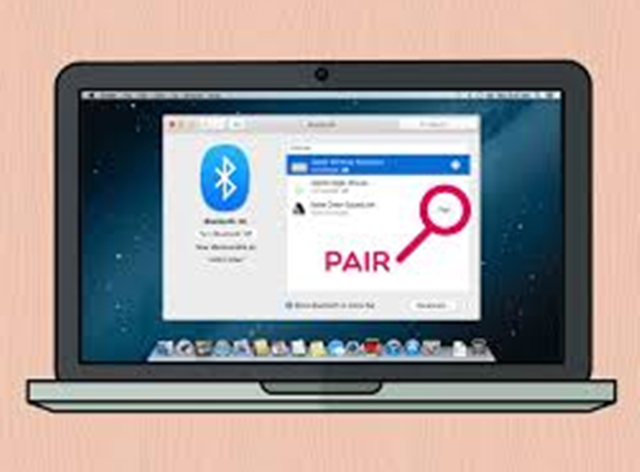Having you been using your pc without a bluetooth device? Ok now do you know that you can add a bluetooth device to your pc window? Now on this page article we shall be guiding you on the simple steps on how to turn pc bluetooth on or off in window 7, 8 & 10 Just keep reading through the guideline on this page.
After you have gone through this article you can now be able to connect all kinds of Bluetooth devices to your PC—including keyboards, mice, phones, speakers, and a whole lot more. In doing this you will make sure that you PC is bluetooth fitted device but in other side of it if you do not have bluetooth device on the pc then you can now plug a USB Bluetooth adapter into the USB port on your PC to get it. To get started with using Bluetooth, you’ll need to pair your Bluetooth device with your PC.
How to Turn PC Bluetooth On or Off In Windows 7.
Now if you are using a windows 7 in your pc then below here are steps to guide you on how to activate your windows 7 pc bluetooth device.
- On your pc on to get started having done that then
- Click on the start bar in the lower-left corner of your pc screen.
- On the search bar there type “bluetooth settings, then select change bluetooth settings.
- Make sure you check the boxes as the screenshot shown below, then click OK.
- Click the little triangle icon on the bottom-right part of your screen, and you’ll see the Bluetooth icon; it means you’ve turned on Bluetooth in your Windows 7. Congratulations!
Steps to Turn PC Bluetooth On or Off In Windows 8
Below here are steps to activate pc bluetooth on and off in windows 8
- Open PC settings, and click/tap on Wireless in the left pane.
- From the right pane under Wireless devices, move the Bluetooth slider to the right to turn it on (colour changes to blue)
- Close PC settings after you have finished with your task.
Using Keyboard Shortcuts
- Press the Windows (logo) key and C simultaneously, or swipe in from the right edge of the screen to open your Charms.
- Select the Settings charm, and then click Change PC settings.
- Select Wireless.
- Change the Wireless or Bluetooth settings to turn On.
How to Turn on Bluetooth on Windows 10
Normally you can turn on Bluetooth in Windows 10 in three easy steps:
- On your keyboard, hold down the Windows logo key and press the I key to open the Settings window.
- Click Devices.
- Click the switch (currently set to Off) to turn on Bluetooth. (The status will change to On.)
With the above guideline you will successfully on or off a pc bluetooth on your pc for music transfer or file transfer.
Below here is a comment box, kindly drop what you think concerning this article as we reply you.