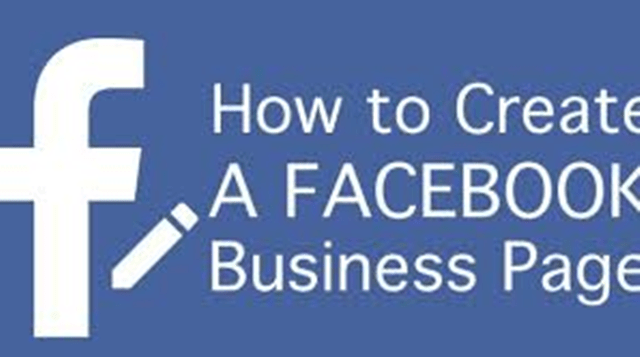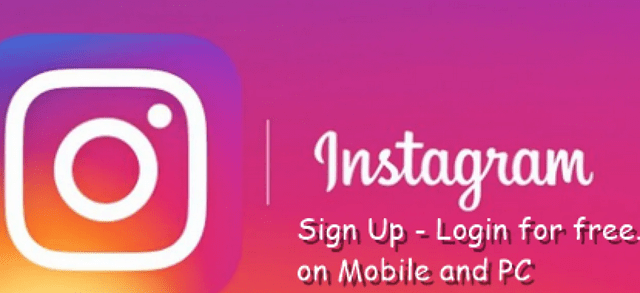Have you been searching for the steps on how to register your own yahoo mail account? If yes then learn with us here as we discuss on how to create yahoo account using mobile android, pc, iPhone, iOS and windows phone.On this page we shall be taking you step by step on how to create new yahoo account but before we start doing that i would like to introduce or review yahoo to you just in a brief form.
What is Yahoo?
Yahoo mail is an instant mailing service just like gmail that permits every users to send free messages and as well receive instant message from others.
Reasons you should have a yahoo mail account:
- SIGN UP WITH ANY ACCOUNT – Works with non-Yahoo email addresses, including Gmail, Outlook (Hotmail) and AOL. No Yahoo email address required.
- SAVE MONEY – Save deals from retailers for later use in the Deals View. Get notified when deals are about to expire.
- TRAVEL READY – See flight details and check-in with new Travel View. Get notified of all gate changes, delays and cancellations.
- CUSTOMIZE YOUR SWIPES – Choose different actions like delete, archive, move and more when you swipe left or right on a message.
- GET NOTIFICATIONS FROM PEOPLE ONLY – Get notified only when you receive a new email from a person, not companies or newsletters.
- QUICKLY SEARCH – Search across all of your messages, contacts, files and photos, faster than ever.
- CHOOSE A THEME – Select different backgrounds and text colors for your Yahoo inbox.
- GET CREATIVE – Make sure your emails stand out with animated GIFs and artist-designed stationery from Paperless Post.
- SEND MULTIPLE ATTACHMENTS – Easily add photos, videos, and documents to an email, all at once.
- NEVER DELETE AN EMAIL – Keep all of your emails with 1000 GB of free secure cloud storage.
- DITCH PASSWORDS – Enable Account Key for secure, password-free sign in.
- CONNECT GOOGLE DRIVE AND DROPBOX – Easily access and send photos and documents you’ve stored in the cloud.
- GET YAHOO MAIL PRO on mobile – Get ad-free mail and priority customer support for $0.99/month or $9.99/year, available as an in-app purchase.
Create Yahoo Email Account with Web Browser
- Open mail yahoo login page and look for the Sign-up option.
- Clicking it will take you to a new page where Yahoo account sign-up form is displayed
- Enter the first and last name followed by desired login ID
- Provide the secure password as well as type the phone number along with the correct country code
- Do not forget to enter your date of birth that will authenticate your age is above 18 years.
- Press the continue button that will take you to a new slide and Verify your phone number using the Yahoo account key
- Press the button “Text me an Account Key” to receive code on the phone as SMS
- Enter the code what you have received on phone as a text message and click on the Verify button
- Once the code is validated, The message is displayed on the screen, “ Your account is activated successfully”
How to Create Yahoo Account on Mobile?
You can easily create Yahoo account on mobile or smartphone device just by implementing certain steps. In feature phone device. You can sign up with yahoo using web browser by using THE steps mentioned above. But the process of Yahoo mail account sign-up on android and smartphone device is completely different. Let’s start doing it with Android Smartphone and will also let you know how to set up a Yahoo email on the same.
The following steps will help you know how to sign up for Yahoo mail on Android and iPhone device
Create A Yahoo Mail Account on Android Device
- Unlock your Android smartphone device and go to the Home screen
- In case, Yahoo mail App is not installed, just get it done through Google Play Store
- Once installed, tap on the Yahoo Mail App icon reflecting on the home
- The login interface of Yahoo mail is reflected on the screen with Create account button
- Tap on Create Account button seen in the bottom of the interface
- Doing this, Yahoo mail sign up form reflects on the screen.
- You are required to provide essential details like first and last name, desired login ID, and password, alternate
- Once the details are provided, the Yahoo account key is sent through SMS to check the authenticity of the user looking to create a Yahoo account.
- As if you are using Y! App, the code gets entered automatically and validated.
How to Setup Yahoo Mail on Android Device?
Here are the steps to set up Yahoo email on Android Device
- Go to the Home screen and tap on the menu icon
- Navigate to the settings option and Tap on Add Account
- Again Tap on Email and enter the correct Yahoo sign in details
- Tap on Next and adjust your sync settings.
- Again Tap on Next and provide the name while sending outgoing mail
Create A Yahoo Mail Account on iPhone Device
The below-mentioned steps can actually help you understand the process of Yahoo account sign-up on the iPhone device:
- Unlock the iPhone device and go to the screen
- You will find the Yahoo Mail App on the screen.
- Just Tap on it and you will find the Yahoo login interface on the screen.
- Look for ‘Create Account’ button on the screen and Tap on it
- Yahoo mail sign-up form will appear on the screen in which important details are to be entered.
- Enter the details and Tap on continue button
- In the new slide, there is a button named as “Text Me An Account Key”
- Once the account key is sent through text message, it also reflects on the screen automatically
- Tap on Verify button to successfully validate the account key doing which Yahoo email account can be created.